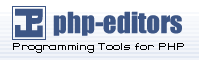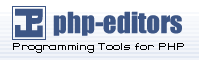This chapter teaches how to compile PHP from sources on windows, using
Microsoft's tools. To compile PHP with cygwin, please refer to Chapter 4.
To compile and build PHP you need a Microsoft Development Environment.
Microsoft Visual C++ 6.0 is recommended, though Visual C++ .NET versions
will also work. Since PHP 5 the free Microsoft .NET toolchain is also
supported (you need to install Windows Platform SDK, Visual C++ Toolkit and
.NET Framework SDK).
To extract the downloaded files you will also need a ZIP extraction
utility. Windows XP and newer already include this functionality built-in.
Before you get started, you have to download:
Finally, you are going to need the source to PHP itself. You can get the
latest development version using anonymous
CVS, a snapshot or the
most recent released source
tarball.
After downloading the required packages you have to extract them in a
proper place:
Create a working directory where all files end up after extracting, e.g:
C:\work.
Create the directory win32build under your working
directory (C:\work) and unzip
win32build.zip into it.
Create the directory bindlib_w32 under your working
directory (C:\work) and unzip
bindlib_w32.zip into it.
Extract the downloaded PHP source code into your working directory
(C:\work).
Build the libraries you are going to need (or download the binaries if
available) and place the headers and libs in the C:\work\win32build\include and C:\work\win32build\lib directories,
respectively.
If you don't have cygwin installed with bison and flex, you also need to
make the C:\work\win32build\bin
directory available in the PATH, so that thoses tools can be found by
the configure script.
Following this steps your directory structure looks like this:
+--C:\work
| |
| +--bindlib_w32
| | |
| | +--arpa
| | |
| | +--conf
| | |
| | +--...
| |
| +--php-5.x.x
| | |
| | +--build
| | |
| | +--...
| | |
| | +--win32
| | |
| | +--...
| |
| +--win32build
| | |
| | +--bin
| | |
| | +--include
| | |
| | +--lib |
If you aren't using Cygwin, you must also
create the directories C:\usr\local\lib and then copy
bison.simple from C:\work\win32build\bin to C:\usr\local\lib.
Note:
If you want to use PEAR and the comfortable command line installer, the
CLI-SAPI is mandatory. For more information about PEAR and the installer
read the documentation at the PEAR website.
You must build the resolv.lib library. Decide whether
you want to have debug symbols available (bindlib - Win32 Debug) or not
(bindlib - Win32 Release), but please remember the choice you made, because
the debug build will only link with PHP when it is also built in debug mode.
Build the appropriate configuration:
For GUI users, launch VC++, by double-clicking in
C:\work\bindlib_w32\bindlib.dsw. Then select
Build=>Rebuild All.
For command line users, make sure that you either have the C++
environment variables registered, or have run
vcvars.bat, and then execute one of the following
commands:
At this point, you should have a usable
resolv.lib in
either your
C:\work\bindlib_w32\Debug or
Release subdirectories. Copy this file into your
C:\work\win32build\lib directory
over the file by the same name found in there.
This chapter explains how to compile PHP >=5 using the new build system,
which is CLI-based and very similar with the main PHP's Unix build system.
Before starting, be sure you have read the Section called Putting it all together and you have built all needed
libraries, like Libxml or ICU (needed for PHP >= 6).
First you should open a Visual Studio Command Prompt, which should be
available under the Start menu. A regular Command Prompt window shouldn't
work, as probably it doesn't have the necessary environment variables set.
Then type something like cd C:\work\php-5.x.x to enter
in the PHP source dir. Now you are ready to start configuring PHP.
The second step is running the buildconf batch file to
make the configure script, by scanning the folder for
config.w32 files. By default this command will also
search in the following directories: pecl;
..\pecl; pecl\rpc; ..\pecl\rpc. Since PHP 5.1.0, you can change
this behaviour by using the --add-modules-dir argument
(e.g. cscript /nologo win32/build/buildconf.js
--add-modules-dir=../php-gtk2 --add-modules-dir=../pecl).
The third step is configuring. To view the list of the available
configuration options type cscript /nologo configure.js
--help. After choosing the options that you will enable/disable,
type something like: cscript /nologo configure.js --disable-foo
--enable-fun-ext. Using --enable-foo=shared
will attempt to build the 'foo' extension as a shared, dynamically loadable
module.
The last step is compiling. To achieve this just issue the command
nmake. The generated files (e.g. .exe and .dll) will be
placed in either Release_TS or
Debug_TS directories (if built with
Thread safety), or in the Release or
Debug directories otherwise.
Optionally you may also run PHP's test suite, by typing nmake
test. If you want to run just a specific test, you may use the
'TESTS' variable (e.g. nmake /D TESTS=ext/sqlite/tests
test - will only run sqlite's tests). To delete the files that
were created during the compilation, you can use the nmake
clean command.
A very useful configure option to build snapshots is
--enable-snapshot-build, which add a new compiling mode
(nmake build-snap). This tries to build every extension
available (as shared, by default), but it will ignore build errors in
individual extensions or SAPI.
Compiling PHP using the DSW files isn't supported as of PHP 5, as a much
more flexible system was made
available. Anyway, you can still use them, but keep in mind that
they are not maintained very often, so you can have compiling problems. To
compile PHP 4 for windows, this is the only available way though.
The first step is to configure MVC++ to prepare for compiling. Launch
Microsoft Visual C++, and from the menu select Tools => Options. In the
dialog, select the directories tab. Sequentially change the dropdown to
Executables, Includes, and Library files. Your entries should look like
this:
Executable files: C:\work\win32build\bin, Cygwin users:
C:\cygwin\bin
Include files: C:\work\win32build\include
Library files: C:\work\win32build\lib
The best way to get started is to build the CGI version:
For GUI users, launch VC++, and then select File => Open Workspace
and select C:\work\php-4.x.x\win32\php4ts.dsw. Then
select Build=>Set Active Configuration and select the desired
configuration, either php4ts - Win32 Debug_TS or
php4ts - Win32 Release_TS. Finally select
Build=>Rebuild All.
For command line users, make sure that you either have the C++
environment variables registered, or have run
vcvars.bat, and then execute one of the following
commands from the C:\work\php-4.x.x\win32 directory:
msdev php4ts.dsp /MAKE "php4ts - Win32 Debug_TS"
msdev php4ts.dsp /MAKE "php4ts - Win32 Release_TS"
At this point, you should have a usable php.exe
in either your C:\work\php-4.x.x\Debug_TS or
Release_TS subdirectories.
It is possible to do minor customization to the build process by editing
the main/config.win32.h file. For example you can
change the default location of php.ini, the built-in extensions, and the
default location for your extensions.
Next you may want to build the CLI version which is designed to use PHP from the command line. The steps
are the same as for building the CGI version, except you have to select
the php4ts_cli - Win32 Debug_TS or php4ts_cli
- Win32 Release_TS project file. After a successful compiling
run you will find the php.exe in either the directory
Release_TS\cli\ or Debug_TS\cli\.
In order to build the SAPI module (php4isapi.dll) for
integrating PHP with Microsoft IIS, set your active configuration to
php4isapi-whatever-config and build the desired dll.