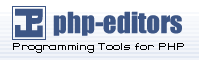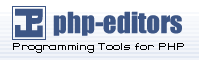This install guide will help you manually install and configure PHP with
a web server on Microsoft Windows. To get started you'll need to download
the zip binary distribution from the downloads page at
http://www.php.net/downloads.php.
Although there are many all-in-one installation kits, and we also
distribute a PHP installer for Microsoft Windows, we recommend you take
the time to setup PHP yourself as this will provide you with a better
understanding of the system, and enables you to install PHP extensions
easily when needed.
Upgrading from a previous PHP version:
Previous editions of the manual suggest moving various ini and
DLL files into your SYSTEM (i.e.
C:\WINDOWS) folder and while this
simplifies the installation procedure it makes upgrading difficult. We
advise you remove all of these files (like php.ini and PHP related
DLLs from the Windows SYSTEM folder) before moving on with a new
PHP installation. Be sure to backup these files as you might break the
entire system. The old php.ini might be useful in setting up the new
PHP as well. And as you'll soon learn, the preferred method for
installing PHP is to keep all PHP related files in one directory and
have this directory available to your systems PATH.
MDAC requirements:
If you use Microsoft Windows 98/NT4 download the
latest version of the Microsoft Data Access Components (MDAC) for your
platform. MDAC is available at http://msdn.microsoft.com/data/.
This requirement exists because ODBC is
built into the distributed Windows binaries.
The following steps should be completed on all installations before any
server specific instructions are performed:
Extract the distribution file into a directory of your choice. If you
are installing PHP 4, extract to C:\, as the zip file expands to a
foldername like php-4.3.7-Win32. If you are
installing PHP 5, extract to C:\php as the zip file doesn't expand as in
PHP 4. You may choose a different location but do not have spaces in the
path (like C:\Program Files\PHP)
as some web servers will crash if you do.
The directory structure extracted from the zip is different for PHP
versions 4 and 5 and look like as follows:
Example 6-1. PHP 4 package structure c:\php
|
+--cli
| |
| |-php.exe -- CLI executable - ONLY for commandline scripting
|
+--dlls -- support DLLs required by some extensions
| |
| |-expat.dll
| |
| |-fdftk.dll
| |
| |-...
|
+--extensions -- extension DLLs for PHP
| |
| |-php_bz2.dll
| |
| |-php_cpdf.dll
| |
| |-..
|
+--mibs -- support files for SNMP
|
+--openssl -- support files for Openssl
|
+--pdf-related -- support files for PDF
|
+--sapi -- SAPI (server module support) DLLs
| |
| |-php4apache.dll
| |
| |-php4apache2.dll
| |
| |-..
|
+--PEAR -- initial copy of PEAR
|
|
|-go-pear.bat -- PEAR setup script
|
|-..
|
|-php.exe -- CGI executable
|
|-..
|
|-php.ini-dist -- default php.ini settings
|
|-php.ini-recommended -- recommended php.ini settings
|
|-php4ts.dll -- core PHP DLL
|
|-... |
|
Or:
Example 6-2. PHP 5 package structure c:\php
|
+--dev
| |
| |-php5ts.lib
|
+--ext -- extension DLLs for PHP
| |
| |-php_bz2.dll
| |
| |-php_cpdf.dll
| |
| |-..
|
+--extras
| |
| +--mibs -- support files for SNMP
| |
| +--openssl -- support files for Openssl
| |
| +--pdf-related -- support files for PDF
| |
| |-mime.magic
|
+--pear -- initial copy of PEAR
|
|
|-go-pear.bat -- PEAR setup script
|
|-fdftk.dll
|
|-..
|
|-php-cgi.exe -- CGI executable
|
|-php-win.exe -- executes scripts without an opened command prompt
|
|-php.exe -- CLI executable - ONLY for command line scripting
|
|-..
|
|-php.ini-dist -- default php.ini settings
|
|-php.ini-recommended -- recommended php.ini settings
|
|-php5activescript.dll
|
|-php5apache.dll
|
|-php5apache2.dll
|
|-..
|
|-php5ts.dll -- core PHP DLL
|
|-... |
|
Notice the differences and similarities. Both PHP 4 and PHP 5 have a
CGI executable, a CLI executable,
and server modules, but they are located in different folders and/or have
different names. While PHP 4 packages have the server modules in the
sapi folder, PHP 5
distributions have no such directory and instead they're in the PHP
folder root. The supporting DLLs for the PHP 5 extensions are also not
in a seperate directory.
Note:
In PHP 4, you should move all files located in the dll and sapi folders to the main folder (e.g.
C:\php).
Here is a list of server modules shipped with PHP 4 and PHP 5:
sapi/php4activescript.dll (php5activescript.dll)
- ActiveScript
engine, allowing you to embed PHP in your Windows
applications.
sapi/php4apache.dll (php5apache.dll) - Apache 1.3.x module.
sapi/php4apache2.dll (php5apache2.dll) - Apache 2.0.x module.
sapi/php4isapi.dll (php5isapi.dll) - ISAPI Module
for ISAPI compliant web servers like IIS 4.0/PWS 4.0 or newer.
sapi/php4nsapi.dll (php5nsapi.dll) - Sun/iPlanet/Netscape
server module.
sapi/php4pi3web.dll (no equivalent in PHP 5) - Pi3Web server module.
Server modules provide significantly better performance and additional
functionality compared to the CGI binary. The CLI version is designed to
let you use PHP for command line scripting. More information about CLI is
available in the chapter about using
PHP from the command line.
| Warning |
The SAPI modules have been significantly improved as of the 4.1 release,
however, in older systems you may encounter server errors or other
server modules failing, such as ASP.
|
The CGI and CLI binaries, and the web server modules all require the
php4ts.dll (php5ts.dll) file to
be available to them. You have to make sure that this file can be found
by your PHP installation. The search order for this DLL is as follows:
The same directory from where php.exe is called,
or in case you use a SAPI module, the web server's directory (e.g.
C:\Program Files\Apache Group\Apache2\bin).
Any directory in your Windows PATH environment
variable.
To make php4ts.dll / php5ts.dll
available you have three options: copy the file to the Windows system
directory, copy the file to the web server's directory, or add your PHP
directory, C:\php to the
PATH. For better maintenance, we advise you to follow
the last option, add C:\php to the
PATH, because it will be simpler to upgrade PHP in the
future. Read more about how to add your PHP directory to
PATH in the corresponding FAQ entry (and
then don't forget to restart the computer - logoff isn't enough).
The next step is to set up a valid configuration file for PHP, php.ini.
There are two ini files distributed in the zip file,
php.ini-dist and
php.ini-recommended. We advise you to use
php.ini-recommended, because we optimized the
default settings in this file for performance, and security. Read this
well documented file carefully because it has changes from
php.ini-dist that will drastically affect your
setup. Some examples are
display_errors being off and
magic_quotes_gpc being
off. In addition to reading these, study the ini settings and set every element
manually yourself. If you would like to achieve the best security, then
this is the way for you, although PHP works fine with these default ini
files. Copy your chosen ini-file to a directory that PHP is able to find
and rename it to php.ini. PHP searches for php.ini in the locations
described in the Section called The configuration file in Chapter 9 section.
If you are running Apache 2, the simpler option is to use the PHPIniDir
directive (read the installation
on Apache 2 page), otherwise your best option is to set the
PHPRC environment variable. This process is explained
in the following FAQ entry.
Note:
If you're using NTFS on Windows NT, 2000, XP or 2003, make sure that the
user running the web server has read permissions to your php.ini (e.g.
make it readable by Everyone).
The following steps are optional:
Edit your new php.ini file.
If you plan to use OmniHTTPd,
do not follow the next step. Set the
doc_root to point to your
web servers document_root. For example:
Choose the extensions you would like to load when PHP starts. See
the section about
Windows extensions,
about how to set up one, and what is already built in. Note that on
a new installation it is advisable to first get PHP working and tested
without any extensions before enabling them in php.ini.
On PWS and IIS, you can set the
browscap configuration setting
to point to:
c:\windows\system\inetsrv\browscap.ini on
Windows 9x/Me,
c:\winnt\system32\inetsrv\browscap.ini on
NT/2000, and
c:\windows\system32\inetsrv\browscap.ini
on XP. For an up-to-date browscap.ini, read the
following FAQ.
PHP is now setup on your system. The next step is to choose a web
server, and enable it to run PHP. Choose a webserver from the table of
contents.